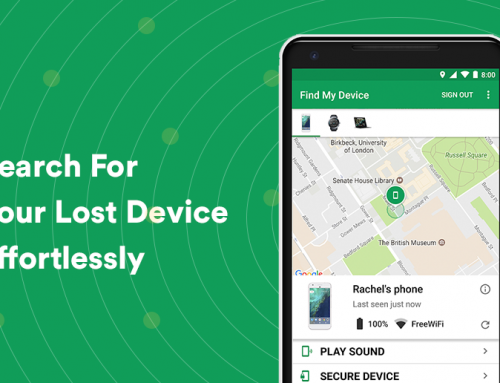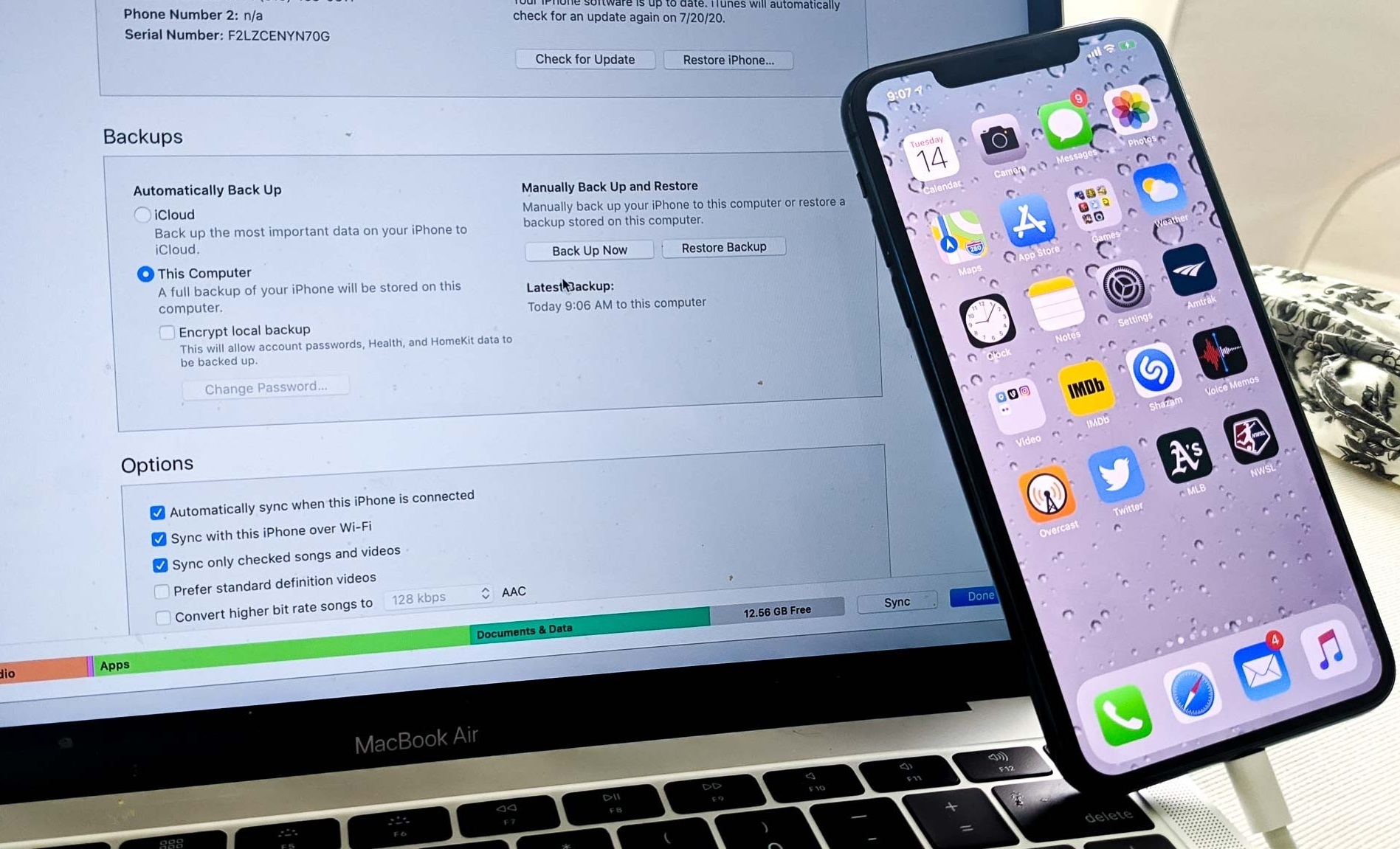This video will show you what to do if the wifi stops working in Windows 10. It includes the following:
- Running Windows Network Diagnostics
- Reinstall the WiFi adapter
- Run the Windows Troubleshooter
- Adjust Power Settings
- Advanced Startup
- Command Line Fixes
More about wifi not working on Windows 10
Sometimes, Windows claims that you’re connected to the internet and the connection is secure, but you’re unable to access the internet. The issue caused by this could be a faulty IP address, DNS setting, or network stack. Device drivers are also known to malfunction from time to time so we recommend reinstalling the network adapter driver before trying to attempt a repair. Also try running Network Troubleshooting in Settings > Update & Security > Troubleshoot > internet connections.
Microsoft pushes regular updates for Windows 10 to fix security vulnerabilities, performance issues, and compatibility fixes, but sometimes updating Windows can cause issues on older hardware. There is a variety of software and hardware-related problems that often occur after upgrading Windows 10 on older laptops and desktops. However, we recommend to update your Windows to the latest version – this will also scan for missing or faulty device drivers and fix them automatically.
Method to fix your wifi if it’s not working on Windows 10
If that doesn’t fix your connection, open the command prompt, and type in the following:
netsh winsock reset
ipconfig /release
netsh int ip reset
ipconfig /renew
ipconfig /flushdns
If that doesn’t work then it’s recommended to restarting the router can potentially solve wifi if it’s not working on your PC – routers can broadcast their networks on different channels. If too many routers and extension devices are positioned too close to each other, the airwaves can become cluttered and ip address conflicts can occur. If this is the case it is recommended to adjust the 2.4gz and 5ghz channels.
We hope this has helped solve your wifi not working problem. If you need to get in touch with us, contact us directly via the website and one of our techies will instantly assist you.