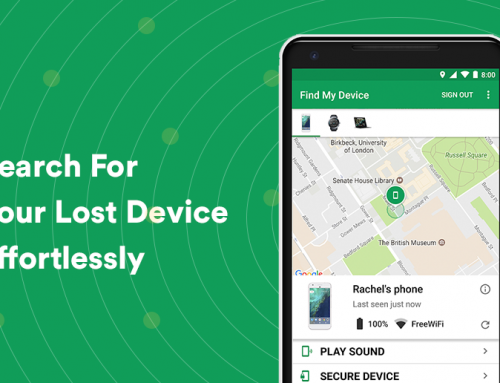This video will show you how to speed up your Windows 10 performance. It includes the following:
- Clearing Storage
- Startup Programs
- Recycle Bin
- Power Settings
- Remove Bloatware
- Disable User Account Control
- Windows Updates
- Disk Cleanup
- Speedup Shutdown
- SSD Hard Drive
Other Ways to Speed Up Windows 10 Performance
- Change your Power Plan settings – Ensure that your PC is not on power-saving settings or battery saver mode as it reduces your computer’s speed at which it runs. Changing the power plan to high performance will instantly give you a massive performance speed up.
- Disable startup programs – Another reason why your PC is sluggish is maybe because of too many background programs that are running at the same time. This hogs up system resources like RAM or CPU and slows down your device even further. It’s recommended to have a look at all of your startup programs from Task Manager – disabling the ones that are not needed.
- Use ReadyBoost if using a hard drive – Your PC regularly stores data in a page file on your hard drive, and when it needs the data, will fetch it from there. This process is naturally slow on a magnetic hard drive, and you won’t see your performance get influenced if you are using an operating system and page file configured to use the SSD. ReadyBoost is a feature for improving the performance at the cost of a flash drive.
- Disable Windows Tips & Tricks – Windows usually keeps watch over what you’re doing and offers tips on how you might interface with the operating system. This can also slow down the PC. This feature can easily be disabled in Windows Settings.
- Do a disk cleanup – Your bloated storage may be slowing down your PC as well. It’s a good idea to clean out your hard drive once in a while, removing any bloatware, unneeded files, cleaning your recycle bin, and generally giving the computer more room to store data – will speed up Windows 10 performance.
- Clean your Registry – The registry controls and tracks every piece of software on your PC. It can also be a very messy thing – when you uninstall a program, chances are there’s always traces of the program being left in the Windows Registry. Use registry cleaning software to take care of these issues.
- Disable visual and transparency effects, shadows, and animations – They are nice eye-candy for using Windows 10, but for some users removing these effects will dramatically speed up Windows 10 performance. Turning them off can be done by opening a Run prompt and typing in “sysdm.cpl” and hitting enter.
- Enable Automated Windows Maintenance – This feature of Windows makes sure that your PC performs maintenance automatically and fixes problems that it finds by itself. It can be enabled in Control Panel > System and Security > Security and Maintenance.
- Do a Defrag – Your hard drive can be defragmented to speed up the times that Windows takes to access the files stored on it. Type in “defrag” in the Windows Search.
- Restart your PC – This clears out any excess use of memory that can’t be cleared. It also stops all processes that could have been slowing down your system over time.