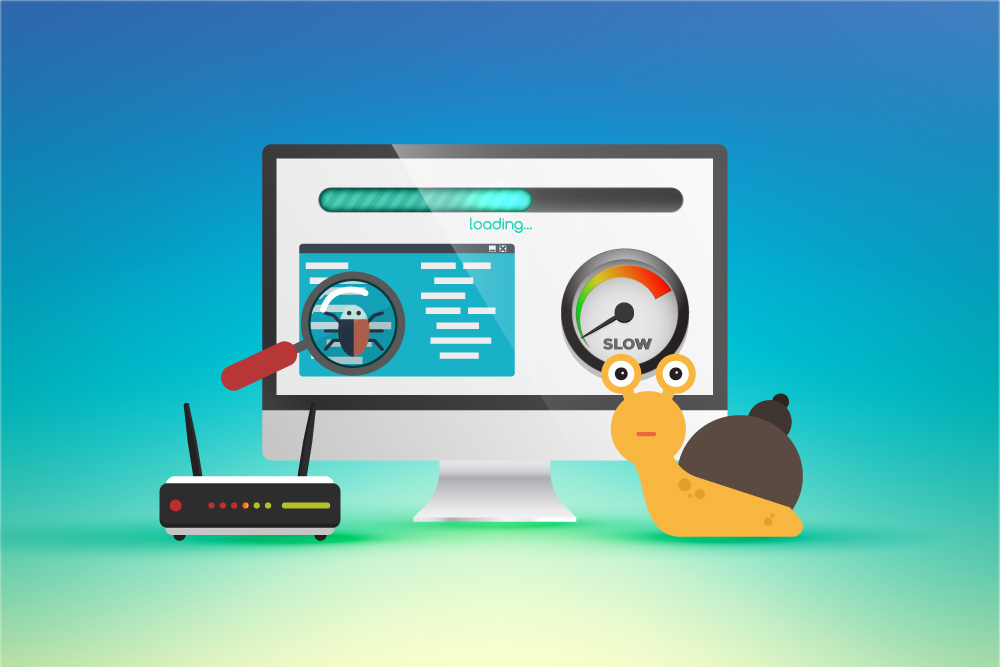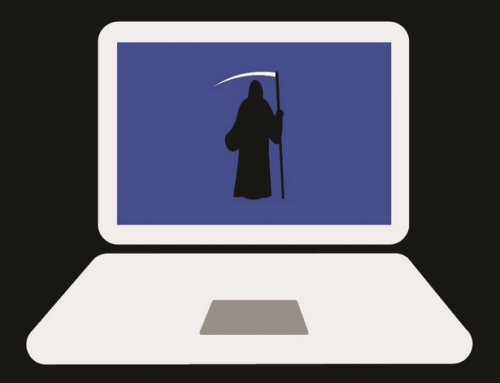This video will show you how to speed up your slow iPhone. It includes the following:
- Background apps
- Animations and visuals
- iOS 10 and up
Why is your iPhone slow?
If your iPhone is feeling sluggish, this article will give you some tips. It’s easy to keep your iPhone at top performance if you follow these steps:
- Close all opened apps from time to time. This is done by opening the task monitor and closing them.
- You can reboot the device to clear the memory. This will erase the temporary cache as well.
- Keep your iOS device updated.
- Turn off advanced visual settings.
- Disable background app refresh.
- Clear your browser history and cache.
- If all else fails, reset your iPhone. Go to Settings > General > Reset.
You can also take your slow iPhone to an iStore. However, you may get charged for getting them to speed it up. We recommend to first reset your iOS device to factory defaults.
Further reading
For most users, keeping your iOS device up to date speeds up the device quite a bit. This is however, not the case on older iPhones. Apple brings out a new iOS every now and then. These updates tend to slow down older devices like the iPhone 7 or 8. The general advice here is to wait about a day after upgrading iOS. This is because of the indexing and tasks running in the background. Only then you’re able to see if it is as slow as it seems. If all else fails, try downgrading or resetting your device.
Even further steps can be taken. Users say that disabling visuals and enabling dark mode helps a lot. Turning off unwanted notifications as well as removing junk is beneficial to the performance. Clean out your storage and ensure there is enough free space available. Close down all the background apps running on your device.
We hope this guide has helped you to speed up your slow iPhone. For any further assistance contact us via the website.