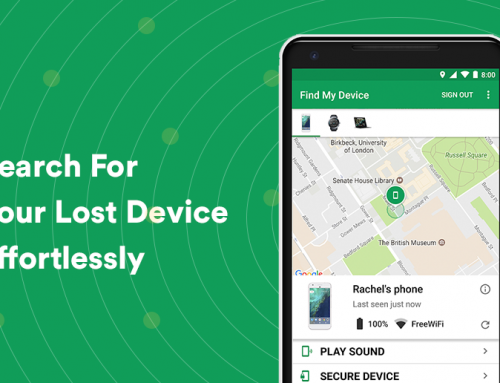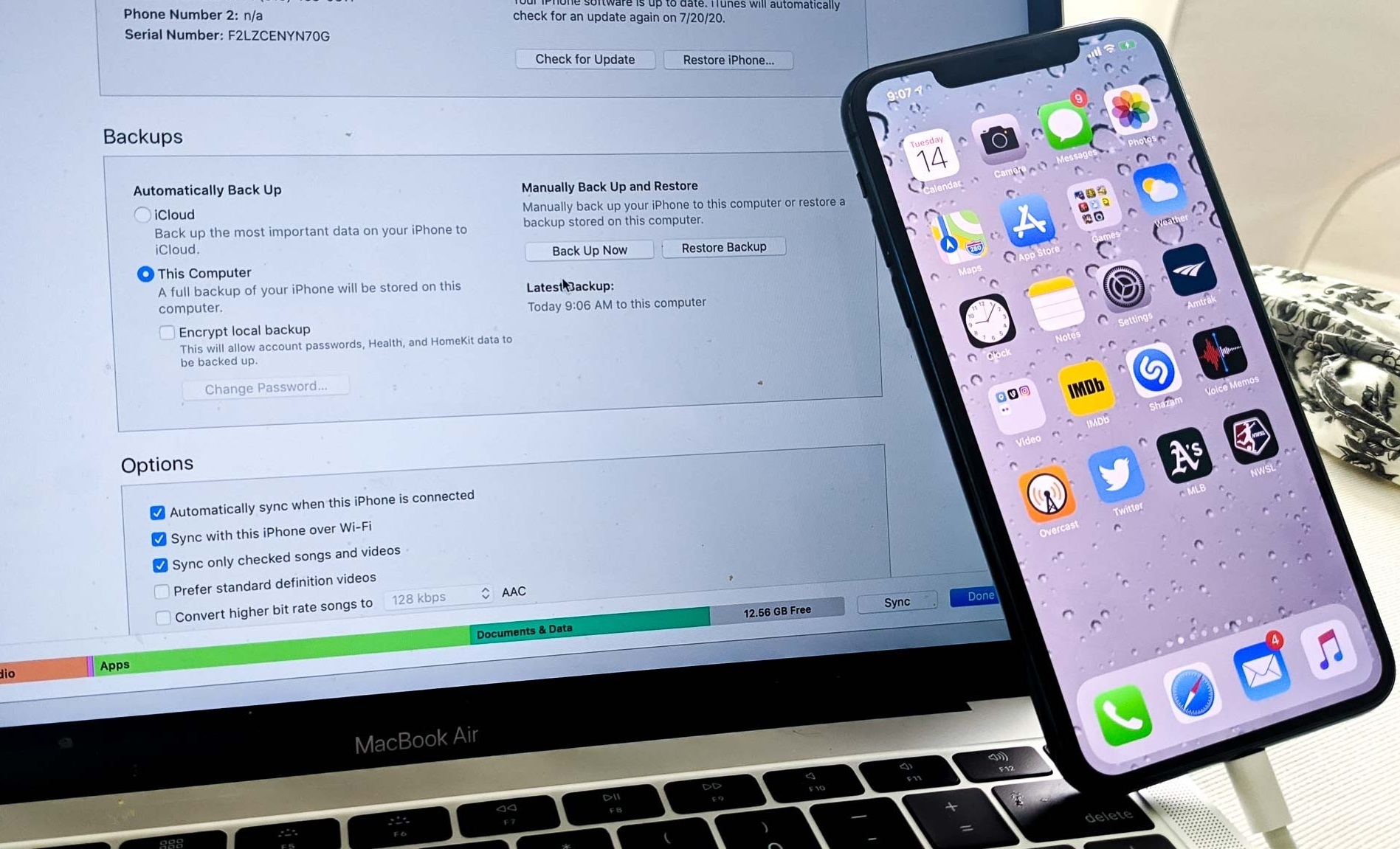This video will show you how to restore windows 10 to factory settings. It includes the following:
- Windows OS Reset
- PC Formatting
- Data Sector Wipe
- Sensitive Data Removal
Restore Windows 10 to factory settings
Sometimes when your Windows 10 PC acts up, it could mean that it’s time to reset Windows 10 to factory settings. You should also clean out all of the unnecessary programs, software, and junkware by resetting your PC. This also helps clean out any conflicting software that could be causing bugs and glitches with Windows 10. If your computer isn’t running up to par and you get error messages or software instabilities it might mean that it’s time to reset. Before you begin, back up your user files, and any information you’ve stored on the PC – it’s best to back up your files to an external hard drive.
You might also want to reset your PC to factory defaults if you’re planning on upgrading to a new one or need to sell your current one. Of course, you wouldn’t want to give anyone a laptop with your information still stored on it. So before you exchange your computer, be very sure to restore Windows 10 to factory settings.
Resetting your pc to factory defaults will wipe your entire pc to a clean state, similar to how it was from purchase – removing any pesky applications that might be running in the background and providing the user with a clean installation of Windows 10.
How to perform the reset
- Open Start Menu > Update & Security > Recovery Options > Get Started to start the reset process.
- On the next windows, select whether you would like to hold onto your current files or remove everything and reset Windows.
- Your PC will boot up and start the reset process.