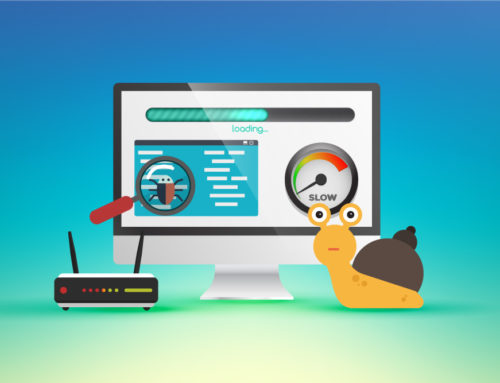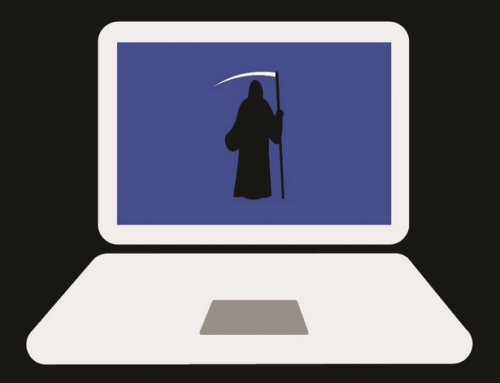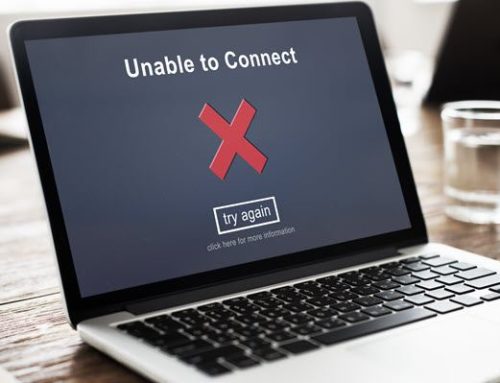This video will show you how to remove bloatware and uninstall crapware that comes pre-installed on Android. It includes the following:
- Remove Android apps with ADB.
- Remove bloatware and crapware on your phone.
- Disable application packages.
Why you should remove Android bloatware
When you purchase a new android device, chances are very likely that it comes with an abundance of pre-installed software that you don’t need. Carriers tend to put a lot of crapware on their devices for marketing purposes and these apps take up a lot of space and available RAM on your phone. Some of these apps can be uninstalled but some of the system apps are unable to be deleted – this is especially the case with Google apps including Google Duo, Google Play Music, or Google Books.
In order for the user to remove system apps, a Windows PC will be needed. The user will then connect the Android device to the PC via USB cable and use ADB (Android Device Bus Interface) to manually remove the folders and files on the phone’s storage. Otherwise, if the phone has been rooted, third-party applications like BloatFreezer and other application managers can be installed and used to remove bloatware from Android. Rooting your phone is basically ensuring that you have administrative permissions across the entire device, and you, the user, can edit and change any files on the device.
How to disable Android bloatware
Most third-party bloatware can be easily uninstalled:
- On Android, go to Settings > Manage Applications.
- Navigate to which app you want to be uninstalled, tap on it, and select Uninstall.
- If you don’t see an uninstall button, you can disable the app by tapping on Disable. When you disable an application it means that the software becomes dormant and won’t show up in your phone’s application menu.
How to remove Android bloatware via ADB
To use ADB to debug your Android phone, follow the instructions here.
- Enable Developer Options. Then proceed to enable USB debugging on your device.
- Connect your device to a Windows PC. When prompted on your phone select File Transfer or MTP mode.
- Open up a command prompt and navigate to your ADB folder with the “cd” command.
- Type in “adb devices” to see if your phone is connected. ADB will output a list of devices attached and your phone should show up with a unique serial.
- Start ADB shell by typing “adb shell“.
- Type “pm list packages” to list all the installed software apps on your phone. You will receive a list of package names – they help you distinguish which apps are which.
- To uninstall an application, use “pm uninstall -k –user 0 package-name” and replace “package-name” with the exact package name of the application.
We hope this guide has helped you to remove Android bloatware from your device. For any help with Android, contact us directly via the website to get in touch with one of our experts.