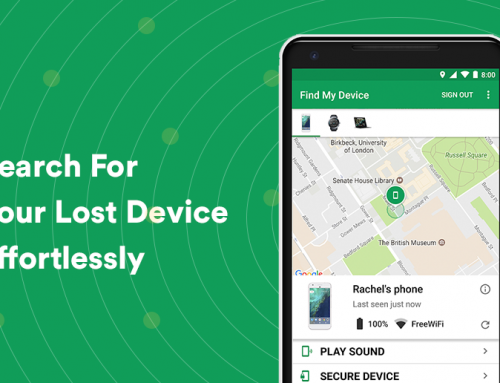This video will show you how to properly set the Windows 10 paging file for optimal performance. It includes the following:
- System Information
- Performance Options
- Custom Page File
- Memory
What is the page file?
RAM paging has been one of the oldest memory management methods brought into existence. Mainframe computers were using it in the 1960s. These days most mainstream computers have a more significant amount of ram than the user needs for his/her needs, but if you’re tied with an entry-level notebook or a Windows tablet, upgrading the RAM can be difficult, and using the page file is absolutely necessary.
Windows 10 uses a part of your storage device to store data that can’t be held by your computer’s RAM (Random Access Memory). The size and location of the page file can be tweaked in the page file settings, but usually, Windows manages your page file automatically. Every time you open applications and pieces of software on your computer, the currently present processes are transferred to the page file when your computer starts running at about 80% memory usage.
The maximum threshold of the page file can be up to 4x that of the physical memory your computer has installed. Windows managed the page file according to your PC’s hardware configuration and RAM size. The page file consists of blocks of data that have unique addresses tied to them. Your computer operating system keeps track of which pages have its information and when it needs it, Windows requests the data from the page file.
How to increase the page file size
If you need to increase the page file of your PC, complete the following steps:
- Navigate to Control Panel > System & Security > System > Change Settings.
- Switch to Advanced, and select Performance > Settings.
- Uncheck Automatically manage my paging file size.
- Set the size of the paging file and press Set when done.
- Press OK and restart the PC.