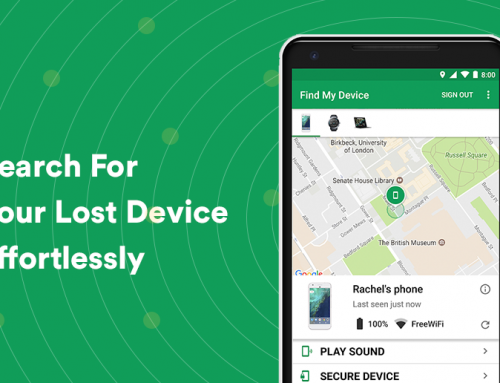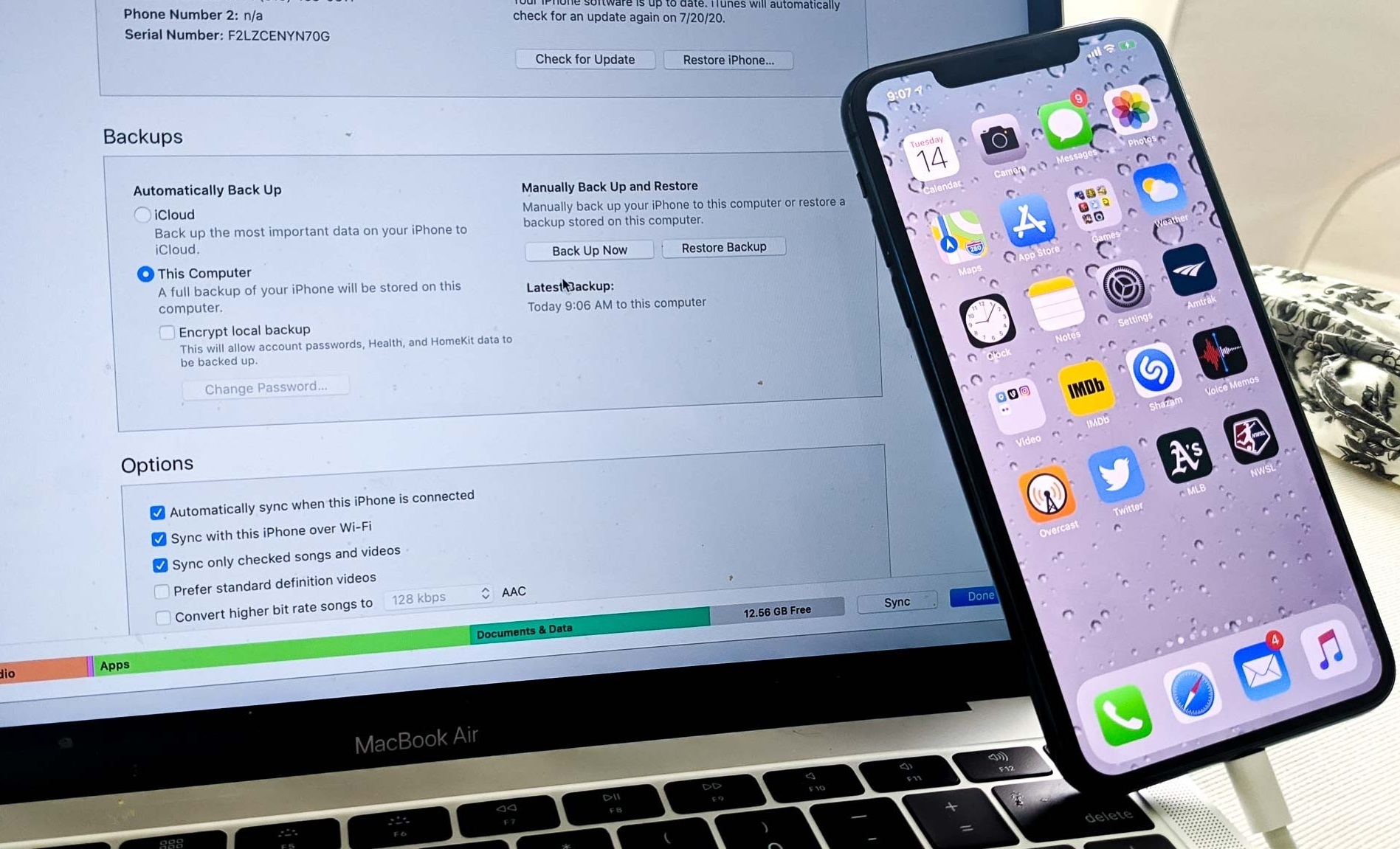This video will show you how to install Thunderbird Windows 10. It includes the following:
- Install Thunderbird Windows 10
- Mozilla Thunderbird Installation
- Email Account Configuration
Why should you install Mozilla Thunderbird?
Mozilla Thunderbird is a free and open-source email client application, it’s easily customizable and comes with lots of features. Thunderbird was developed by Mozilla Foundation – an American non-profit organization founded in July 2003.
The most crucial piece of software for a computing device is an email client such as Microsoft’s Outlook or Mozilla Thunderbird to help the user organize his incoming email. Thunderbird is the leading open-source competitor since it shrugs off any competition by being better organized, having ease-of-access features, and offering a different look and feel to the classic email software program.
Security and spam control were among the most important issues for the development of Mozilla Thunderbird – you can train the junk/spam filters by marking them as spam from within the inbox. There’s even an anti-phishing module built-in to warn the user of the suspected phishing attempt when the message is received. Read more – Install Thunderbird Windows 10.
The Mozilla Thunderbird User Experience
When you install Mozilla Thunderbird, the setup should be simple enough, just type in your email address and the software will automatically explore all the available domains and grab the settings from the servers. When you’re asked whether to choose between POP3 or IMAP, rather pick POP3 since it keeps a copy of all your emails for offline access if you don’t have a solid internet connection.
Thunderbird also allows the addition of using Google Calendar, and importing the data straight into the client – you’ll be able to view all of your events but not edit them or create new ones – to add this feature you’ll need to download the extension available from here.
You can also start creating folders and organizing your inbox. Thunderbird has a very neat way of doing this. It’s built very much like Microsoft Outlook, with the primary focus being accessibility and customization. You can drag and switch the viewing pane, and customize your entire experience with themes. These can be downloaded as plugins or modules from the web, however, the client version needs to be compatible with said extensions.
How to Install Thunderbird Windows 10
The installation part should be straightforward. Download the free email client from the link provided. Open it once it has been downloaded and begin the installation. Follow the on-screen prompts to complete the installation:
- Download and install Mozilla Thunderbird from the link provided.
- Open your File Explorer and go to Downloads, then open the installer.
- Thunderbird will start the extraction and installation, follow the on-screen prompts. Select either Standard or Custom.
- After the installation has finished, open up Thunderbird from your desktop and proceed to sign in with your email account.
Related Articles: Email Scams And How to Identify Them | Apple Mail Backup