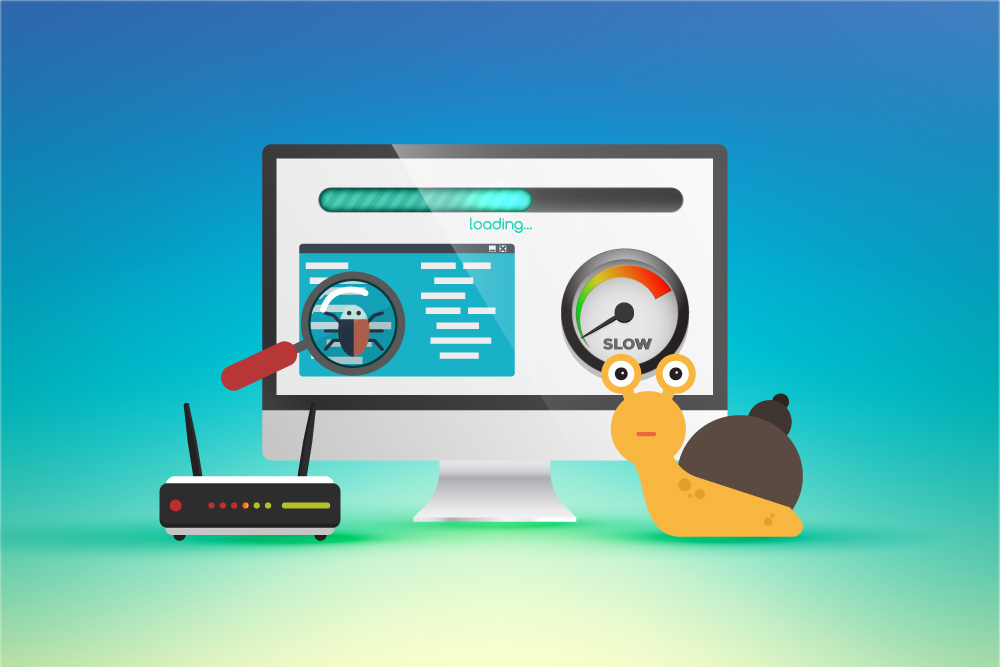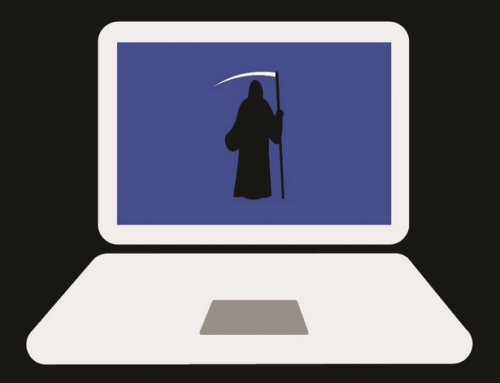This video will show you how to install and use Dropbox on Windows 10. It includes the following:
- Installation
- Configuration & Settings
- Dropbox Account
- Folder Sync
What is Dropbox
Dropbox is a cloud storage, or file hosting service which are operated by an American company, known as Dropbox Inc., situated in San Francisco, California. They offer cloud storage, file synchronization, personal cloud, and other software.
Dropbox brings files and folders together in one centralized place by creating a cloud storage folder on the user’s computer. The contents inside of this folder are synchronized with Dropbox’s servers and other devices that are associated with that user’s account. Dropbox has remained a freemium service – users are offered a free account with limited storage size. On the other hand, Dropbox Plus users are given 2 terabytes (2000GB) of storage, as well as additional features including advanced sharing controls, remote wipe, and extended version history.
Since April 2009, Dropbox has gained steady user growth after its inception. It surpassed the 1 million registered users milestone, followed by 2 million in September, and around 3 million users in November. In March 2016, 500 million users were documented.
After the installation of Dropbox, a folder will appear within the User folders of Windows. Users can save files, add new folders, drag and drop pictures or videos as they wish, and it will get synchronized with all of your devices via Dropbox’s servers.
How to install and use Dropbox
- Download and install Dropbox from the link provided.
- After running the installer file, the Dropbox setup windows should popup – enter your email address and password to sign in. Otherwise, create a new account from this link.
- Sign in to Dropbox.
- After signing in, your Dropbox folder should be located in your C:Users” account name”Dropbox
- You have now finished installing Dropbox.