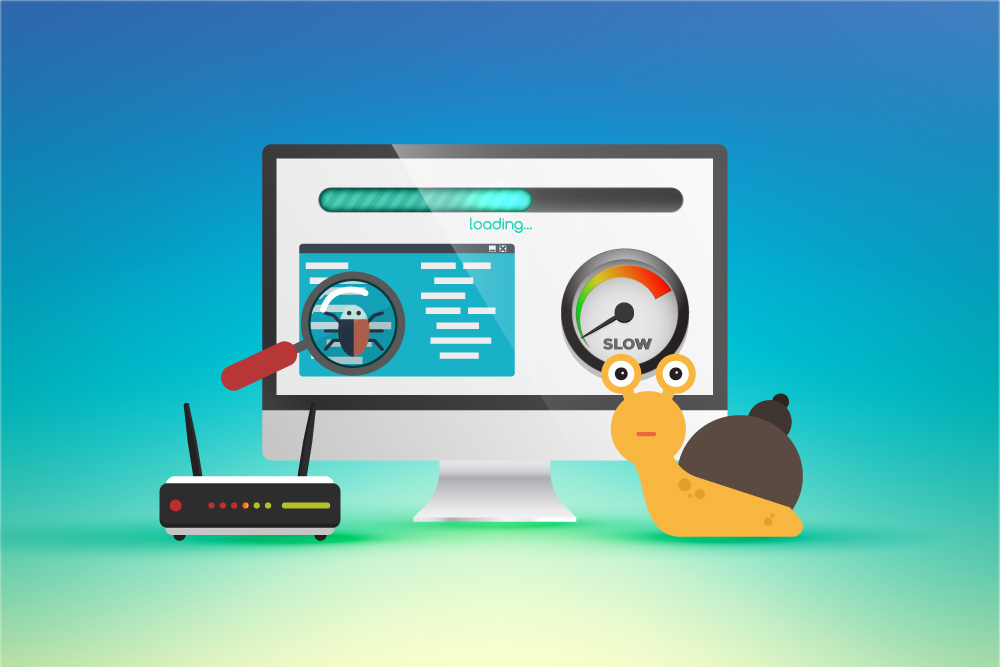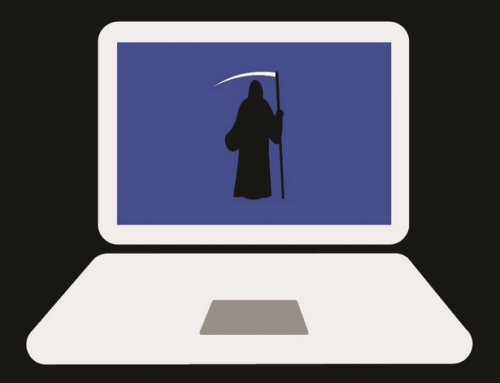This video will show you how to update apps on Android. It includes the following:
- How to update Android apps.
- Auto-Update
How to Update Apps on Android
This article entails everything you need to know about updating your Android apps. It’s a simple and easy process, made possible by the use of the Google Play Store. Google Play is natively installed on almost every Android device and manages your applications for you. It also comes built-in with Play Protect which serves as Google’s own antivirus and anti-cheat engine. Apps that are developed and downloadable via the store need to be Play Protect certified if the devs choose to use Google’s cloud network services.
If you’re wondering how to update apps on Android, follow the steps below:
- Open the Google Play Store.
- Swipe from the left of your screen to view the left pane. You can also select the hamburger menu from the top left.
- Now you can see all of your installed apps. If there are updates available you can tap on Update.
- To turn on auto-updates, click the hamburger menu again. Select Settings > Auto-update Apps.
Related Articles: How to Take a Screenshot on Android: 3 Easy Methods