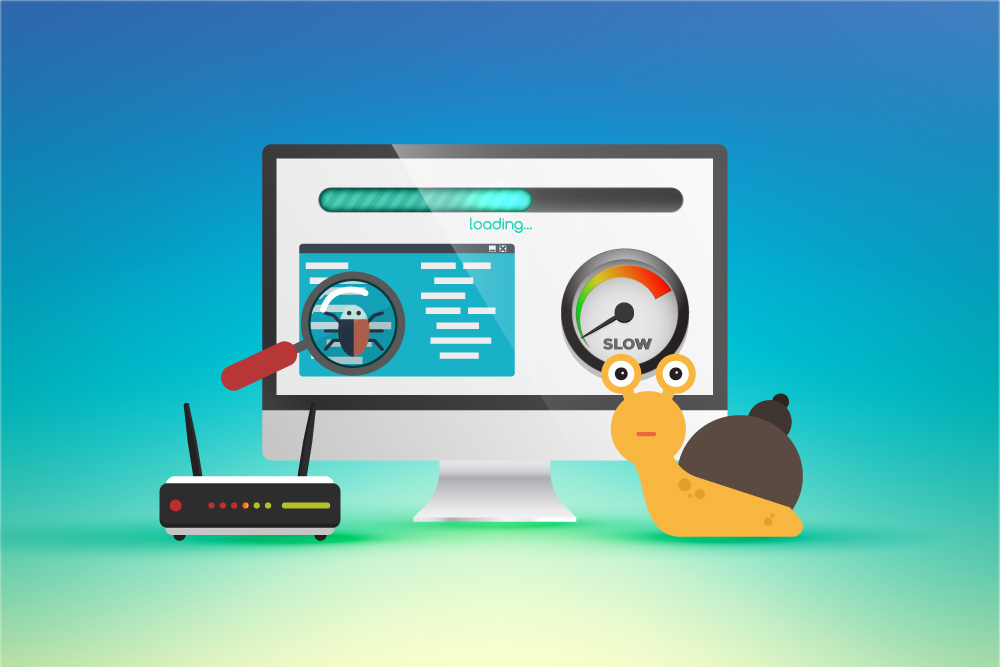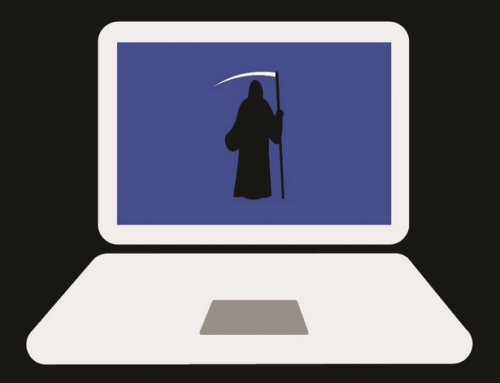This video will show you how to screen record on Mac. It includes the following:
- Quicktime Player
- How to record your screen on Mac.
How to Screen Record on Mac with QuickTime
You can use the QuickTime Player to record your session on Mac. QuickTime is natively installed as the default media player for Mac devices. It comes with a bunch of built-in functions and even has screen recording. Instructions for how to use it are as follows:
- Open up QuickTime Player.
- Select File > New Screen Recording.
- Click on Record.
- To stop the recording, click on the Stop Recording button.
“You can click Options to control what you record — for example, you can set the location where you want to save your screen recording, or include the pointer or clicks in the screen recording.”
Related Articles: How to Backup Mac with Time Machine | Recover Deleted Files Mac