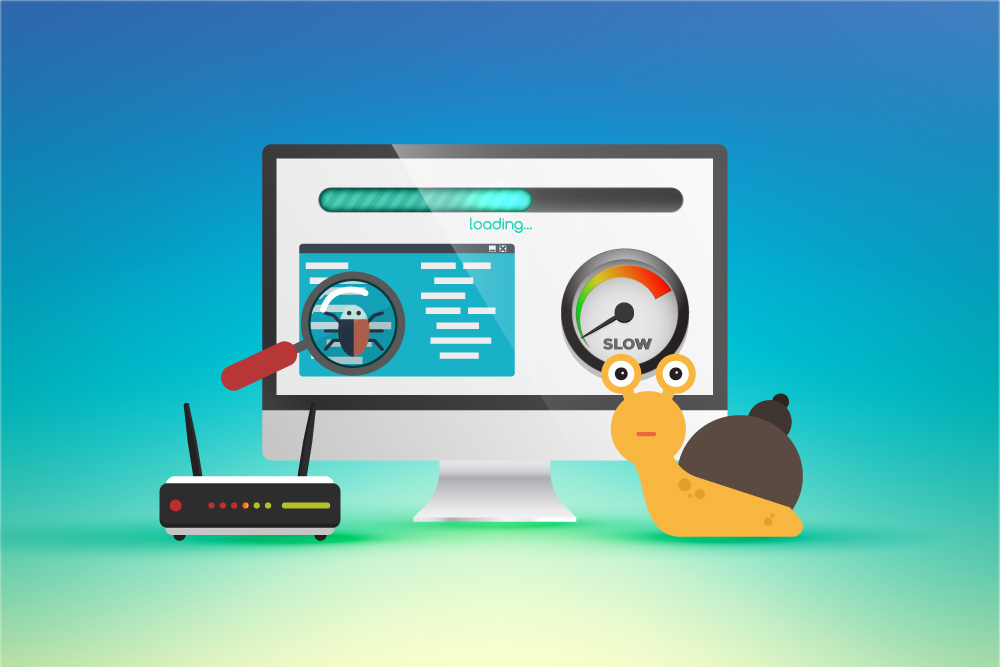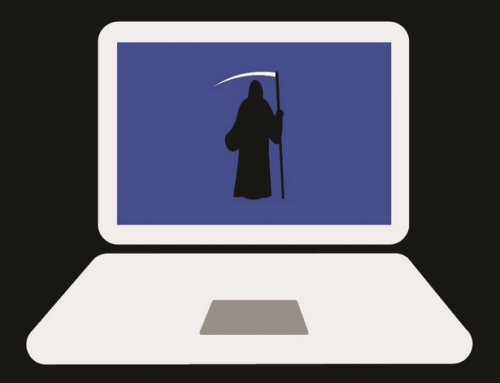This video will show you how to install Google Chrome on your Windows PC. It includes the following:
- Installing Google Chrome
The Chrome Browser
Chrome is a very well known web browser, developed by Google. It’s considered one of the best browsers available for a lot of reasons. It’s very easy to install Chrome from Google. You can use the browser without having to create an account. Gmail automatically integrates with the browser as well. It’s known for it’s stability and fast performance. Chrome synchronizes your browsing data across all devices that use it. This means it’s easy to pick up where you left off. On some devices like iPhones you’ll have to install it manually. In this guide we will show you how to install the browser.
How to install Google Chrome
On Windows 10, Chrome must be installed manually. Chromebooks and Android devices come with it from the get-go. Here’s how to install the browser in the following steps:
- Navigate to www.google.com/chrome and start the process.
- Click “Download Chrome” to begin the download.
- Select “Accept and Install” in the terms of service window.
- You’ll be redirected and the download will start.
- Once finished, open the software and the installation will commence.
- After the installation, an icon will be located on the desktop.
- Google Chrome should now be installed.
Further reading
Chrome is the most popular browser on todays market. It’s got an easy and clean user interface to use. It supports sharing and connectivity among devices that support it. You can synchronize your account and user data across multiple devices. It is also the most resource hungry browser. To use the browser effectively will require at least 8GB of RAM. It comes with extra features like reverse image search and shortcuts.
The browser is very secure and does a good job at blocking sketchy websites. The cross connectivity makes it easy to synchronize your browsing data. In conclusion, it’s very easy to set up, install, and use Google Chrome.
If you’re willing to overlook the minor problems of RAM usage, it’s pretty good. Most PC’s have more than 8GB of RAM anyway. It has a vast library of extensions and tons of functionality.
We hope this guide has helped you to install Google Chrome on Windows 10. For any assistance contact us directly via the website.
Related Article: Remove Browser Hijacker in Windows 10