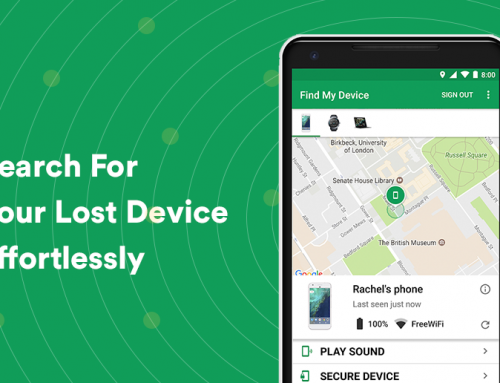This video will show you how to fix games crashing on Windows 10. It includes the following:
- PowerShell Commands
- Apps & Features
- Microsoft Services
- Fix Glitches & Crashes
How to fix games crashing on Windows 10
If you experience games crashing on Windows 10, it cloud be rather frustrating if you’re a long-time PC gamer. It usually happens if your PC starts to overheat, has too many running background programs, faulty software, or faulty drivers installed, or software that needs to be updated. Despite all of this, Windows 10 has been the operating system of choice for PC gamers, and it is gamer-friendly with features such as game-mode, hardware acceleration, etc..
- Ensure that your PC meets the minimum requirements of the game – If you’re a newcomer to PC gaming, you can open the System Information window, find the minimum requirements of the game, and compare them with the requirements of your system, with either the help of the internet or someone who understands hardware.
- Update your video drivers – If by chance the game doesn’t start up at all, it could be because of an out-of-date video driver. To install the correct video drivers, use Windows Update, or make use of a driver updater to install the correct drivers for your device. This is one of the best ways to ensure games crashing on Windows 10 gets eliminated.
- Check your hardware – It’s a good practice to unplug all of the devices, and restart the computer with the basics like a keyboard and mouse. Peripherals sometimes have the tendency to also cause PC crashes, and even stop the computer from starting at all.
- If you’re using uPlay/Origin/Steam/Epic Games – try running the game client software in administrator mode or compatibility mode.
- Scan for malware – If Windows crashes at random times, it could most likely be because there is malware on the PC. Scan the computer for any traces of malware just to rule this possibility out. Sometimes malware also gets downloaded with online software or files and might cause games crashing on Windows 10.
- Reinstall the game – It could just be a bug or glitch in the game that is causing the crashing. Try uninstalling the game, removing any traces of the game from program files, and restarting your PC before installing the game.
- Check system resources – Open up your task manager while the game is running to check if it could be hogging all of the system resources like RAM or CPU. If your PC is freezing or stuttering before the game crashes, it could be because of system resources getting hogged by the game.