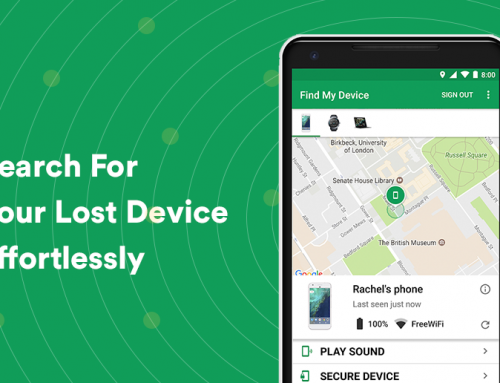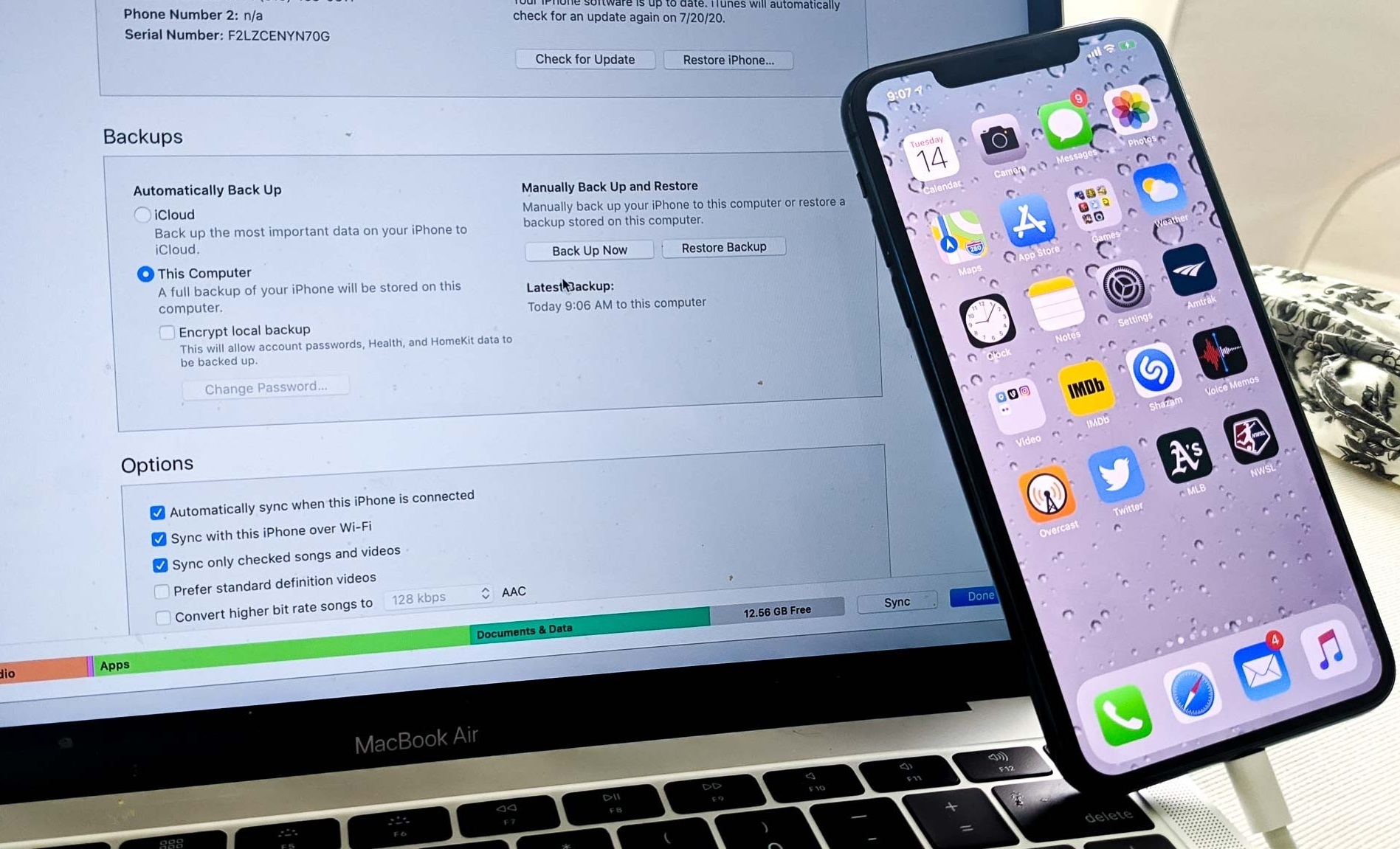This video will show you how to clone hard drive or SSD with Macrium Reflect. It includes the following:
- New Macrium Reflect method
- Data Cloning/Mirroring
- OS Migration
- Partition Wizard
- Windows License
UPDATE – New Macrium Reflect Method
There is a new method of cloning your drive inside of the Windows 10 environment. You can follow the updated video above for the full tutorial. It provides the necessary steps for you to understand the entire process.
Macrium Reflect is a backup utility toolkit for use with Windows. It was developed in 2006 by a company known as Paramount Software UK Ltd. It can make file backups and create disk images with Microsoft’s Shadow Copy Service. The free version is available for private and home usage. It lacks premium features, but it still has features that most other paid and expensive products would have.
Clone hard drive / SSD
There are plenty of software applications and services that can clone your hard drive, but sometimes you need something a little more bulletproof. Whether you’re migrating your Windows installation to a brand new disk drive or wanting to make a clone or mirror image of your current computer in case anything goes bad, you can do this by cloning your hard drive.
Disk Cloning is the process of mirroring all of the contents of a hard disk onto another one – this is especially useful for when you’ve purchased a new laptop and are wanting to move or clone all of your stuff from the old drive, onto the new one.
Thankfully this process has been made easy by the use of software like IDrive or Acronis – these software applications help automate the processes of creating an image without you having to do anything manually. The user would then clone the drive with the provided software and create an exact copy that can be swapped into the new laptop.
Windows 10 has been made compatible so that you can start up the new computer and not have to worry about installing other drivers and devices as Windows 10 does all of this automatically after the hard drive clone process – when it boots up for the first time.
The best way to clone your drive is to use Acronis. This software has a free and paid version available and minimizes the user’s effort of successfully mirroring the entire drive to a new one.
How to clone hard drive / SSD with Acronis True Image
Download Acronis True Image here.
- Download and install Acronis True Image.
- Select Tools > Clone Disk and select Automatic mode to let Acronis do everything automatically.
- Select your old hard disk as the source, and click Next.
- Select your new disk drive as the destination disk, and click Next.
- Follow the on-screen prompts to clone your disk drive.
- At the end of the cloning process, a summary window will be displayed. Click Proceed to finalize the clone.
- For further instructions, please use this guide.
Related Articles: How to Fix a Slow Hard Drive in Windows 10 | How to Free Up Disk Space on your Hard Drive