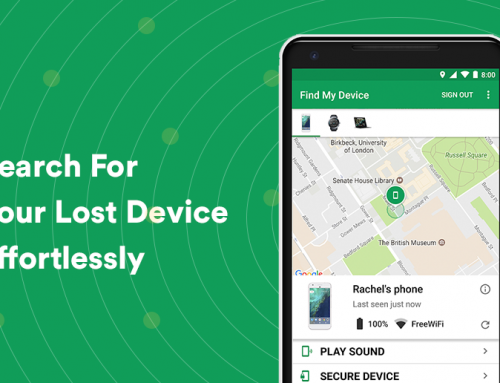This video will show you how to clean your registry in Windows 10. It includes the following:
- Fix, Clean & Repair Windows Registry
- Registry Editor
- Backup/Restore Registry
- RegSoft’s Registry Software
What is the Windows Registry?
The Windows Registry is exactly what it sounds like, it contains the registrations and digital signature databases for almost everything you use on your PC. It’s important to know that your registry is an important part of your computers operating system files, and editing or changing anything inside of it has the potential to damage your information, data, or files – this is why it’s better to get professional help to clean the registry or do a registry repair. It isn’t something you would want to mess around in and it’s very easy to break things and accidentally stop your computer from working the right way. Make sure that you perform a backup of the registry before you make any changes to it.
Should you use a registry cleaner?
Yes. As long as you use the correct registry cleaner. We have tested registry cleaners like CCleaner and IOBit‘s registry cleaning software and they perform a decent job of speeding up your system as well.
The longer you have used your computer, the more software and apps will be installed and/or uninstalled. Most people think that when they uninstall a certain software from their computers, they remove everything – when in fact, links and other traces of the software can be left behind in the registry.
If you’ve never used registry repair or cleaning software before, it’s worth trying if you don’t want to do it manually. Software like CCleaner even has extra built-in features that perform software checks, repair your registry, and even speed up the performance of your computer.
Which registry cleaners to use?